It’s better than the old Facecam, but there are other options.
There aren’t too many 1080p/60fps webcams. Don’t get me wrong, some of the best webcams are 4K webcams that also record in 1080p/60fps, but they also cost $300 or so — if you want 60fps but you don’t need 4K resolution, you can halve your expenses by picking up a 1080p/60fps webcam like the new Elgato Facecam MK.2.
The Facecam MK.2 is Elgato’s update to the original Facecam, which also features 1080p/60fps uncompressed video, a f/2.4 aperture fixed-focus lens, and an 82-degree field of view. The new Facecam MK.2 features a lower-profile redesign with a built-in privacy shutter, onboard memory, and 4x digital zoom. It also adds HDR and a couple of types of noise reduction, but otherwise image quality hasn’t changed that much. It’s definitely a nice update to the original Facecam, and its launch price of $149.99 is $50 less than the original Facecam’s debut MSRP of $199.99 (however, the original Facecam is now going for $129.99).
Design of the Facecam MK.2
The Facecam MK.2 looks like a mix of the original Elgato Facecam and the 4K Elgato Facecam Pro (but closer to the Facecam). The original Facecam measures 3.1 x 1.9 x 2.3 inches (79 x 48 x 58mm), and the new Facecam MK.2 is more of a flat rectangle (like the Facecam Pro), measuring 3.3 inches (84mm) wide by 1.5 inches (38mm) high by 2.4 inches (61mm) deep. The Facecam MK.2 weighs 3.17oz (90g) without the detachable monitor mount, which is slightly lighter than the original Facecam (3.38oz / 96g) — the webcam itself is very lightweight.
The Facecam MK.2 has the same overall aesthetic as the Facecam and Facecam Pro. It’s housed in a boxy, black plastic chassis that looks and feels sort of cheap, but certainly contributes to its light weight. Elgato’s arrow-in-a-circle logo is debossed on the top, and is printed in white on the right side along with the word, “Facecam.”
The back features a USB-C port near the bottom and venting to keep the Facecam MK.2 cool while it runs. The webcam gets a little warm when running but it wasn’t anything to be concerned about.
Image 1 of 5

The Facecam MK.2 has a built-in privacy cover that slides over the lens from the right side. Physical privacy covers are a must, in my opinion — not because I’m overly concerned about webcam hacks, but because it’s far too easy to accidentally turn on your webcam in various apps and programs. It’s also nice to see one that’s built-in; the original Facecam had a detachable privacy cover, which is far too easy to lose, and the Facecam Pro had nothing. This privacy cover isn’t particularly impressive, as far as privacy covers go: it’s a little stiff to open and close, and it might be tricky to catch the little nub without nails. But it works well enough to cover the camera lens, which is all I’m really concerned about.

The Facecam MK.2 comes mounted on a detachable monitor mount clamp that’s very similar to (but slightly smaller than) the Facecam Pro’s monitor mount clamp. The clamp is simple, with a lip that hangs over the edge of the screen and a rubber-covered clamp that helps stabilize the mount on top of your monitor. It’s not a particularly tight clamp, but it doesn’t really need to be — this is a very light webcam, and should sit pretty securely on top of most monitors (so long as there aren’t any earthquakes).
Image 1 of 2

While mounted, the webcam can swivel and tilt forward (up to 90 degrees). If you’d rather use a different mount or a tripod, the mount easily screws off to reveal a standard 1/4-inch thread tripod mounting point. The mount measures 2.56 inches (65mm) wide by 2.03 inches (51.6mm) deep and weighs 1.71 ounces (48.5g), so it doesn’t add much weight to the webcam.

Like its predecessor, the Facecam MK.2 connects via USB 3.0 (it comes with a thick, 6.5-foot / 2m USB-C to USB-A cable). It requires a USB 3.0 connection to record uncompressed video, but it doesn’t require USB 3.0 to work — you can connect it via USB 2.0, it will just record in MJPEG format.
Specs
| Resolution FPS | 1080p – 60/30fps 720p – 120/60/30fps 540p – 120/60/30fps |
| Diagonal Field of View | 82° |
| Zoom | 4x |
| Autofocus | No |
| HDR | Yes |
| Microphone | None |
| Connection | USB-C to USB-A 3.0 |
| Mount | Detachable monitor mount |
| Dimensions (W x H x D) | 3.3 x 1.5 x 2.4 inches / 84 x 38 x 61 mm (without mount) |
| Weight | 3.17oz / 90g (without mount) |
| Software | Elgato Camera Hub |
| MSRP / Price at Time of Review | $149.99 |
| Release Date | March 28, 2024 |
Well-lit Performance
The Facecam MK.2 records video in 1080p resolution at 60fps (and 30fps), which is the same resolution and frame rate as its predecessor, the Elgato Facecam. It also records video in 720p and 540p at 120/60/30fps.
It has a fixed-focus Elgato Prime Lens with a focus range of 30 – 120 cm (11.8 – 47.2 inches) and a f/2.4 aperture. It has a focal length of 24mm and a diagonal field-of-view of 84 degrees, and sports a 1/2.5″ Sony Starvis CMOS sensor.

I take all webcam test photos in my home office, which gets virtually zero natural light. (And as usual, I took these in the middle of the night so there was absolutely zero natural light.) For my well-lit scenario, I have a ring light, a key light, and four monitors (three 27-inch, one 34-inch) in front of me, an arching floor lamp overhead, and two desk lamps behind me.
The ring light is set to 35% brightness at 3600K, and the key light is set to 15% brightness at 4100K. My three 27-inch monitors are set to display white screens and my main 34-inch monitor has the Windows 11 Camera app open on one half of the screen and the default Google homepage open on the other half. Trust me, this is plenty of light, and most older webcams tend to read this setting as overexposed. I take all photos using the Windows 11 Camera App.
Image 1 of 4

Logitech Brio 300, well-lit
The Facecam MK.2 performed fairly well in this scenario, with decent auto-exposure and auto-white balancing. I was surprised to see that the Facecam MK.2’s auto-exposure actually skewed toward underexposed rather than overexposed, because I’m used to seeing the opposite. The auto-white balance isn’t perfect and trends a little toward the warm side, but it’s not too bad — and a little too warm is usually better than a little too cool when it comes to skintones, anyway. The Facecam MK.2 offers the detail you’d expect from a 1080p webcam, though the image is noisier (and therefore a little less detailed, especially if you look at the books in the background) from the lower exposure.
The Facecam MK.2 has a couple of software/processing settings that make a difference in image quality, including noise reduction (set to medium by default) and HDR. The webcam has two types of noise reduction: spatial “2D” noise reduction, which looks at surrounding pixels to determine what is noise, and then smooths over that graininess, and temporal “3D” noise reduction, which uses pixel data over multiple frames to determine what is noise.
2D noise reduction looks softer/smoother and loses more detail, while 3D noise reduction retains more sharpness. In the case of the Facecam MK.2, there are three levels of noise reduction — “low,” or 2D only, “medium,” or 3D only, and “high,” or 2D and 3D together (you can also turn it off).
Image 1 of 3

Facecam MK.2, well-lit, noise reduction high
Noise reduction reduces noise at the expense of detail (by smoothing over noisy parts of the image). I was surprised at how noisy my well-lit images were with noise reduction turned off — if you zoom in on the first image above, you can see a lot of noise and graininess, especially on my sweatshirt. This improves a little with medium (3D) noise reduction, and a lot with high (2D and 3D) noise reduction, but you do end up losing some detail in the last photo.
HDR, on the other hand, is turned off by default on the Facecam MK.2. HDR (high dynamic range) on a webcam isn’t the same as HDR on a display — HDR on a webcam is a capture process that involves combining multiple exposures of the same shot for a more evenly-lit image that shows detail in both dark and light areas without under- or over-exposing the rest of the picture.
Image 1 of 2

Elgato Facecam MK.2, well-lit, HDR off
SDR vs HDR is perhaps best represented by my French bulldog, who has a brindle coat with darker and lighter areas. In the first photo, which has HDR turned off, you can see some of his coloring but he’s mostly pretty dark.
In the second photo, with HDR turned on, you can see more dimension in his coat. However, the image also seems to have lost some detail and is much noisier and fuzzier. So… that’s not great. While I did find that turning on HDR made a difference, I mostly preferred this webcam in SDR.
Low-Light Performance
To test a webcam’s low-light performance, I turn off all of my lights (ring light, key light, overhead light, desk lamps), as well as my three 27-inch monitors — leaving my 34-inch monitor as my only source of light.
Image 1 of 3

Dell Pro Webcam, low light
The Facecam MK.2 actually performed pretty well in this scenario: there’s a little too much light on the subject (me), but at least the subject is lit, and there’s some attempt at lighting the background as well.
The image is fairly noisy, but that’s what I expect to see from any webcam’s low-light photos (the Logitech Brio 500 is an exception — Logitech’s RightLight 4 technology is definitely doing some heavy lifting here). The Facecam MK.2 also did a good job with color balancing here — the slightly warm-leaning auto-white balance seems to be what’s making me look more alive in this image, despite being illuminated by a single computer monitor.
Overexposed Performance
The last lighting test scenario I use is an overexposed lighting scenario. I turn off (almost) all of the lights in front of me: the ring light, the key light, and my three 27-inch monitors, leaving just my 34-inch monitor turned on as well as the lights behind and above me. This simulates a fairly common overexposed scenario, because most people don’t place bright lights (or a window) behind their screen.
Image 1 of 3

Elgato Facecam MK.2, overexposed
The Facecam MK.2 performed… not as well, in this scenario. Ideally, a webcam will light both the subject and the background adequately without blowing the background out too much in an overexposed setting. While the Facecam MK.2 did manage to light my background without blowing it out, it didn’t do the best job of lighting me — and let’s face it, most people are more concerned about the subject over the background in this case.
The Brio 500 does a good job of lighting both the subject and the background with only some minor overexposure in the background, which is very forgivable given how well the subject is lit. The Dell Pro Webcam (WB5023) does blow out the background quite a bit, but at last the subject is well-lit.
Image 1 of 2
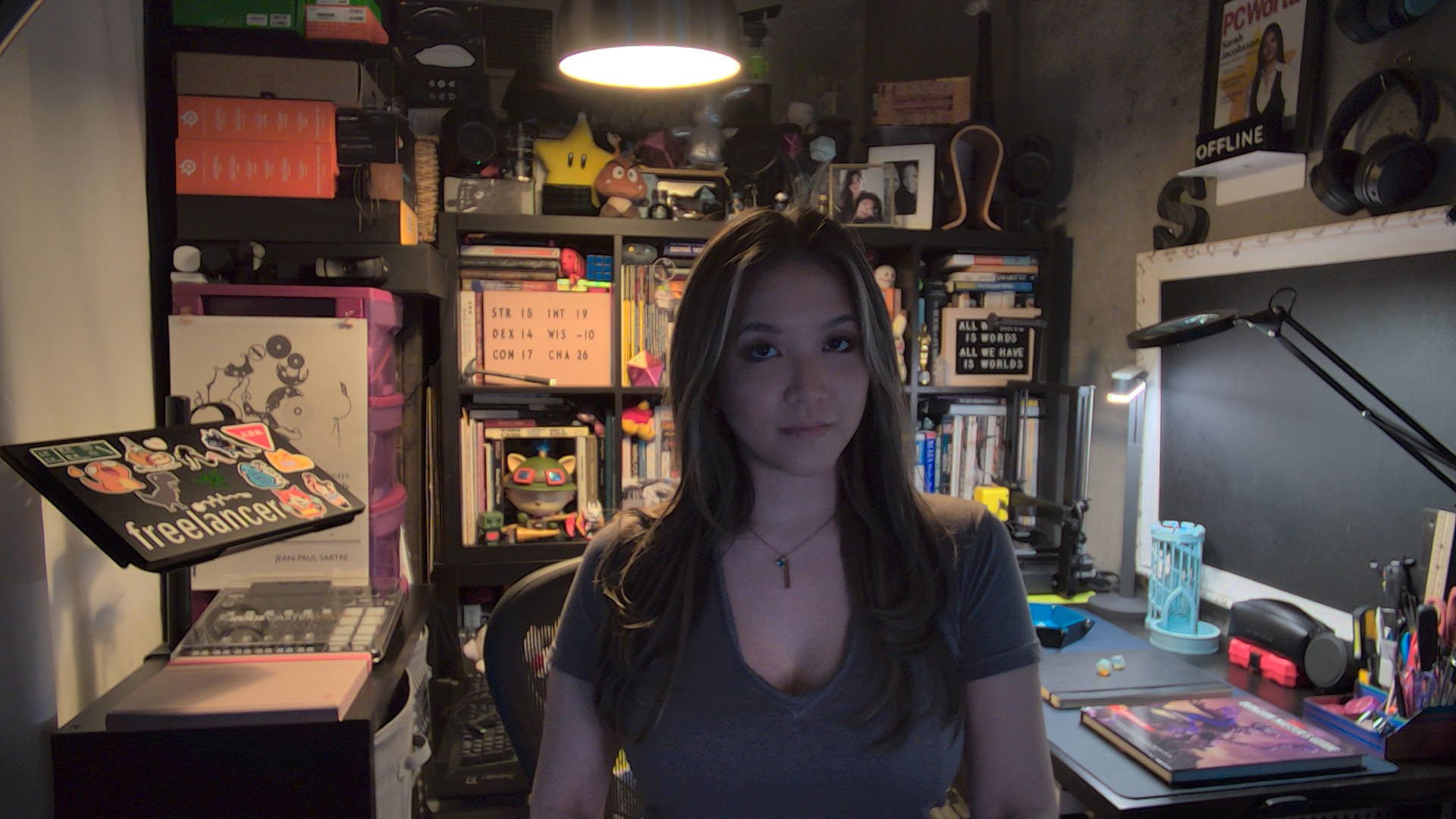
Elgato Facecam MK.2, overexposed, HDR on
I tried turning on HDR to see if that might help boost the webcam’s foreground lighting, but it didn’t seem to do much. It did slightly improve contrast (especially in darker areas), and turn down some overexposure from around the light sources, but otherwise lighting largely stayed the same.
Features and Software
The Elgato Facecam MK.2 can be configured with Elgato’s Camera Hub software, which offers fairly detailed control over exposure and image, a handful of processing effects that you can toggle on and off, and a framing section with four customizable presets so you can quickly switch between different shots. It does have onboard memory so you can save all of the settings directly to the hardware, which is a pretty unique feature for a webcam.
Image 1 of 2
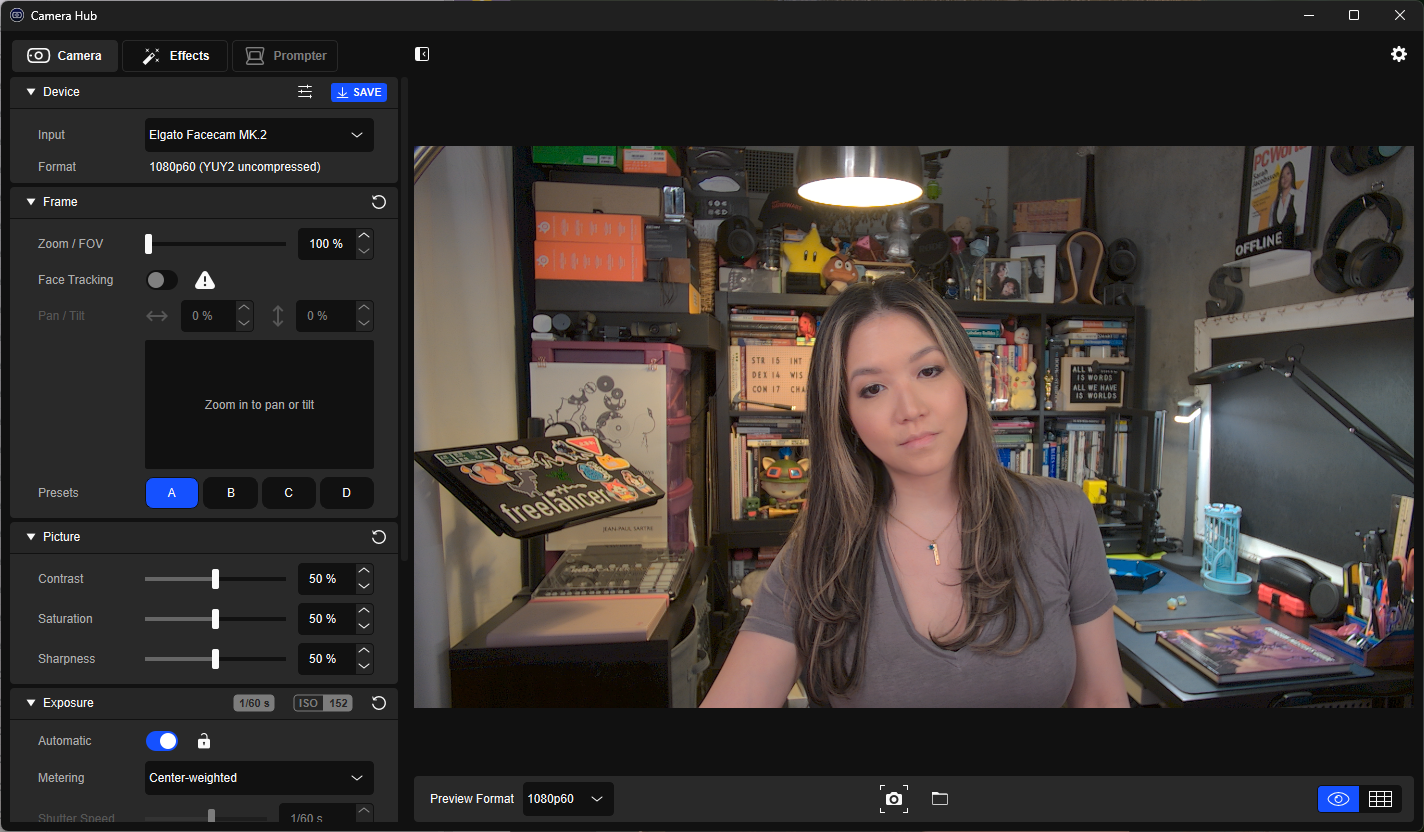
The Camera Hub lets you adjust exposure using shutter speed and ISO, as well as color temperature, contrast, saturation, and sharpness. You can also toggle HDR and adjust noise reduction (low, medium, high, and off). In the framing section, you can zoom, pan, tilt, and set presets so you can switch quickly between scenes. You can also turn off the Camera Hub’s image preview option, which means you can continue to use the app to adjust settings while the webcam is active in another program.

The Camera Hub software also has a handful of AI features, some of which require the Nvidia AR SDK. These include backgrounds and blurring (basically what you’ll find in any generic video conferencing app), as well as AI-powered face tracking and Nvidia’s weird eye contact feature.
The Facecam MK.2 doesn’t have a built-in microphone, which isn’t too much of an issue — built-in mics on webcams are usually mediocre at best.
Bottom Line
If you’re looking for a webcam that records 1080p/60fps uncompressed video (or 720p/120fps, for some reason), the Elgato Facecam MK.2 is a pretty good option — and it’s well-priced at $149.99. The Razer Kiyo Pro also records 1080p/60fps uncompressed video, but it’s a few years old now (though it’s currently on sale at Amazon for $89.51 — down 55% from its retail price of $199.99).

If you don’t need 1080p/60fps uncompressed video, however, the Facecam MK.2’s image quality is mostly on par with (and, in some situations, below par with) that of the Logitech Brio 500 — which features a better built-in privacy shutter and better overexposed lighting performance, records video in 1080p/30fps, and is currently on sale at Amazon for $88.01, down from its retail price of $129.99.
This article first came out at https://www.tomshardware.com/
